User Tools
**This is an old revision of the document!**
Move or Rename Action
This Action is actually a multipurpose Action that provides the following actions: (All actions can be used with either a File or Folder)
- Move (and/or Rename)
- Copy
- Duplicate
- Move to Trash
- Delete (permanently)
- Reveal in Finder
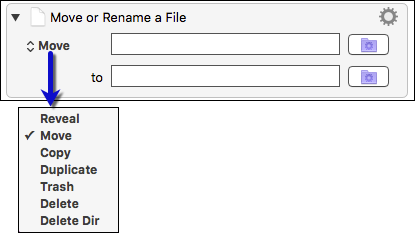
 / JMichaelTX: This needs a complete rewrite. It is very confusing as is.
/ JMichaelTX: This needs a complete rewrite. It is very confusing as is.
ISSUES:
- “Create New Folder” is actually a separate Action, not available here.
- What's the difference between “Delete” with a folder path and “Delete Dir”?
- A “Rename” choice is NOT available. Need detailed instructions.
- Lots of Action pages redirect here. It is confusing to the user to see a page title of “Move or Rename”.
How To Use
You can either insert the main Action (shown above), and then choose the actual action to use in the dropdown, OR, insert one of the preconfigured Actions from the Action panel/menu:
 JMichaelTX: Insert Action panel screen shot here.
JMichaelTX: Insert Action panel screen shot here.
Click the File Chooser button on the right of an action to select an existing file or folder on disk. Option-click on the File Chooser button to show the currently selected file or folder in the Finder (assuming it exists already).
The actions
- Copy a File — copies a file or folder. You must specify a name and location for the copy.
- Delete a File — deletes a file (but not a folder) with no warnings or confirmation messages. The file is deleted and not moved to the Trash. Be careful with this action.
- Duplicate a File — duplicates a file within the same folder and adds copy to the filename.
- Move or Rename a File — renames or moves a file or folder.
 /JMichael: NOT a valid choice in the dropdown:
/JMichael: NOT a valid choice in the dropdown:
New Folder — creates a folder in the location you select with the File Chooser button.- Reveal a File — brings the Finder to the front with the file or folder selected.
- Trash a File — moves a file or folder to the Trash from where it can easily be recovered.
- Delete Directory. Be extremely careful with this action as it deletes the directory and all its contents with no warnings or confirmation messages.
Note: The source path must be an absolute path (or a path relative to home ~). The destination path must either be a simple single path component (no ~ or /) or an absolute path. If it is a simple path component, then it is relative to the parent directory of the source path. This is particularly useful in the Move or Rename action, as you can, for example, rename from ~/Folder/Old Name to New Name.
See Also
Actions
Forum
Keywords: Create Folder, Move to Trash, Copy File, Copy Folder, Duplicate File, Reveal File, Reveal Folder, Move File, Move Folder
