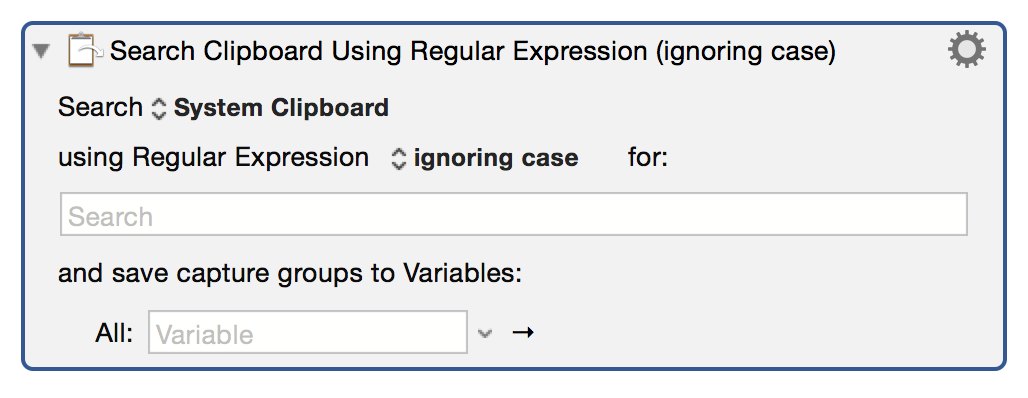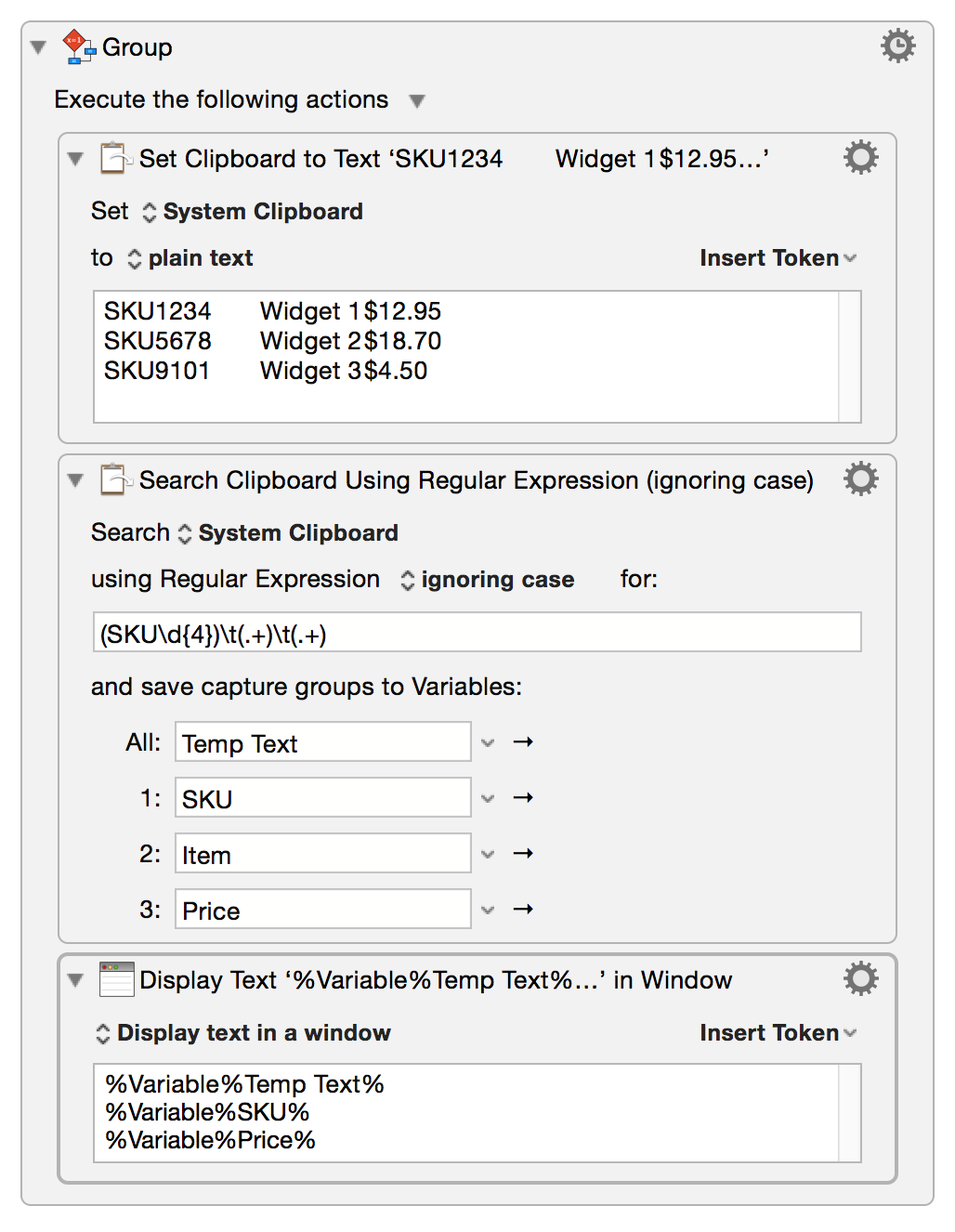User Tools
**This is an old revision of the document!**
The Search Clipboard action allows you to search the system clipboard or a named clipboard for a regular expression and capture what you find to one or more variables. This can be very useful for splitting apart the contents of a clipboard.
You can search for:
- Regular Expression, matching the case.
- Regular Expression, ignoring the case.
Select the variable to search using the Search pop-up.
Select whether or not to match the case from the using Regular Expression pop-up. Then enter the text to search for in the text area.
Select where to save results with the and save capture groups to Variables pop-up. Depending on the nature of your search you may simply be presented with an All option, or with the opportunity to save multiple results to multiple variables.
Examples:
- Use a regular expression to search through a product price list and save only certain parts of it. Given a line like
SKU1234 Widget 1 $12.95
this could look like the following:
Search for: (SKU\d{4})\t(.+)\t(.+)
And capture: the first and third bracketed items to save only the SKU number and the price. To work through a list you would need to include a loop or repeat of some kind.
Which results in: