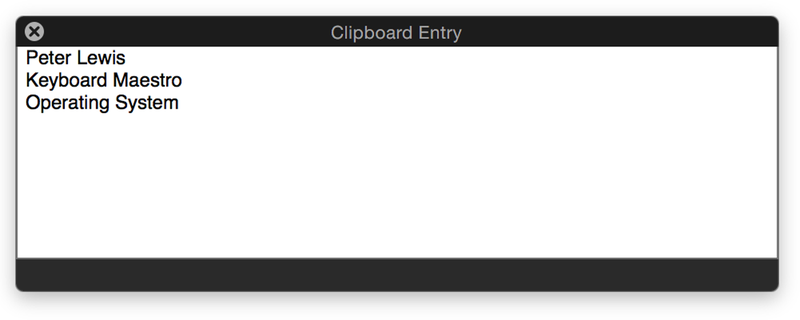User Tools
action:Search_and_Replace_Clipboard
**This is an old revision of the document!**
The Search and Replace Clipboard action allows you to search the system clipboard or a named clipboard for text and replace the found text.
You can search for:
- Strings, matching the case.
- Strings, ignoring the case.
- Regular Expression, matching the case.
- Regular Expression, ignoring the case.
Select where to search using the Search pop-up.
Select the kind of search to run, from the using pop-up. Then enter the text to search for in the text area.
Enter what to replace the found text with in the and replace with text area. Use the arrow at the right of the text area to select variables, calculations, clipboards and other tokens to enter in the text area.
Examples:
- Search for a string such as Monday and replace with Tuesday.
- Use a regular expression to search through a list of names where the last name appears first and switch them to be First Name Last Name. In its simplest form this could look like the following:
Search for: (.+) (.+) Replace with: $2 $1
Which results in:
action/Search_and_Replace_Clipboard.1436747750.txt.gz · Last modified: 2015/07/12 20:35 by mirazjordan