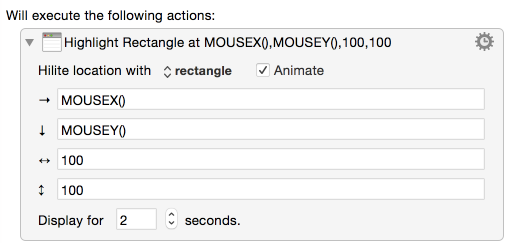Table of Contents
The Highlight Location action highlights a location on screen. This can be specially useful for finding the mouse pointer.
There are several parameters to set.
This will highlight the location that has the top left corner where the mouse is (MOUSEX(), MOUSEY()) and is 100 pixels wide and 100 pixels down.
Highlight location with:
- Rectangle.
- Oval.
- Target.
With Animate checked, the highlight animates drawing the shape over a few seconds, while unchecking that option makes the shape simply appear instantly.
Choose the horizontal and vertical location to highlight. The action defaults to MOUSEX() and MOUSEY() which will highlight the mouse pointer. Instead you may choose to enter a value in pixels to highlight a portion of the screen.
Choose the width and height in pixels for the hilite shape.
Enter a number in the display for text area or choose a number from the stepper to control how long the animation stays on screen.
Note: rectangles are drawn from the top left, the width and height are specified. Ovals and targets are specified from the centre and have a horizontal and vertical radius.