Table of Contents
![]()
Send Apple Mail Message
The Send Mail Message action allows you to create a message and send immediately or leave it open for further editing. Use the Create new message pop-up to choose between and send now and and leave open.
![]() Note that this works only with the Apple Mail app.
Note that this works only with the Apple Mail app.
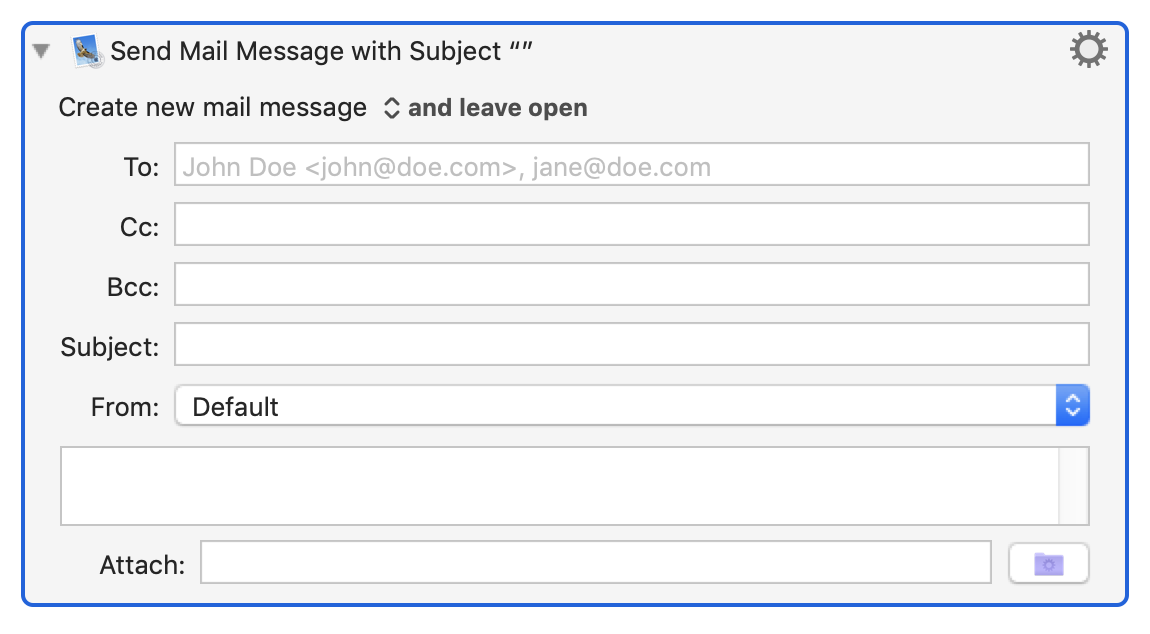
Action Form Fields
Enter one or more email addresses in the To text area and optionally add email addresses to the Cc and Bcc text areas.
Enter a subject in the Subject text area.
Select the sending address from the From pop-up. Keyboard Maestro reads the available addresses and lists them for you.
Email Body
Enter the body of the email in the empty text area. The text area expands to accommodate your text.
![]() Note that this Keyboard Maestro form field supports only plain-text. If you want to enter rich-text, you will need to do so after you run this action.
Note that this Keyboard Maestro form field supports only plain-text. If you want to enter rich-text, you will need to do so after you run this action.
Attaching Files
To attach a file click the File Chooser button to the right of the action to select an existing file on disk. Option-click on the File Chooser button to show the currently selected file in the Finder (assuming it exists already). You can only attach a single file (if you need more than one file, it can be done with AppleScript).
Signatures
Setting the signature is no longer supported (v9.0+) as it has been broken in OS X 10.12 Sierra and presumably Apple has no intention of fixing it.
See Also
Actions
- Set Mail Status action
- Send iMessage action
- Send SMS action