−Table of Contents
OCR Condition
The OCR condition (v9.0+) extracts the text from an image using OCR (Optical Character Recognition) (specifically using Apple Text Recognition (v11+ and macOS 10.15+) or the Tesseract OCR library) and determines if it currently meets the specified.
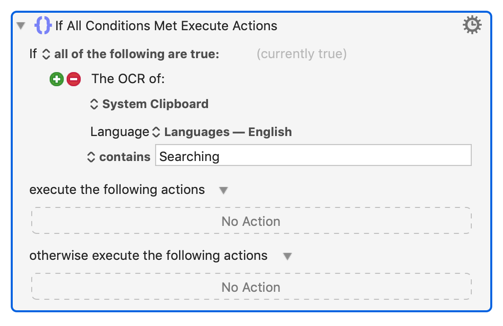
The source image can be pasted into the action, or read from the System Clipboard, Trigger Clipboard, a Named Clipboard, or a file, or you can get the image from the screen.
When reading from the screen, you can get the image from all screens, or from a specific screen or window or area on the screen.
You can choose what language or script the text is in. Each language will require a download, typically between 1 and 10 MB, though there are a few scripts that are significantly larger.
You select the comparison criteria in the popup menu.
| PopUp Item | Description |
|---|---|
| is empty | does not contain any. |
| is not empty | contains some text. |
| is | has text that exactly matches a specified string. |
| is not | does not have text that exactly matches a specified string. |
| contains | has text that contains (case insensitively) a specified string. |
| does not contain | does not have text that contains (case insensitively) a specified string. |
| starts with | has text that starts with (case insensitively) a specified string. |
| ends with | has text that ends with (case insensitively) a specified string. |
| is before | has text that is alphabetically before a specified string. |
| is after | has text that is alphabetically after a specified string. |
| matches | has text that matches a specified regular expression. |
| does not match | does not have text that matches a specified regular expression. |
As with any OCR, the text may contain errors so you should be relatively liberal in how specifying your criteria.
Note that the Tesseract OCR software prefers black-on-white text, and while it will often work with white-on-black text, it will be more likely to fail in those cases.