User Tools
−Table of Contents
While Conditions Are Met Action
This Action repeats a group of Actions while the Conditions in the While criteria are met. As soon as the While Criteria is not met, the Action will exit the loop.
It is one of several Actions that loop through a set of other Actions until some criteria is met.
The While Criteria can be any of these:
- Any of the following are true — at least one condition must be true.
- All of the following are true — every condition must be true.
- None of the following are true — no condition is true.
- Not all of the following are true — at least one condition must be false.
The Condition can be any from the Conditions collection. See below for details.
When you insert this Action it appears like this:
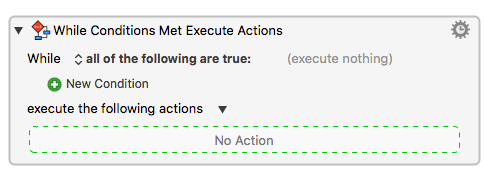
How To Setup
- Select one While Criteria from the While popup list.
(default is all of the following is true). - Add one or more new conditions by clicking the green + button next to the New Condition to see a popup menu of Conditions.
- Select one of these Conditions and enter additional details as needed.
- Insert one or more Actions into the No Action area.
Exiting the While Loop
- The Actions in the While loop (set of actions) will start if all criteria and conditions are met when the Action is executed in the Macro processing.
- As soon as the While Criteria is not met, the Action will exit the loop, and the next Action (if any) in the Macro will be processed.
- You can explicitly exit the loop by using the Break From Loop Action.
- For example, in the example Action shown below, the While loop will exit
IF EITHER
1. Finder is NOT frontmost
OR
2. The Keys ⌘⇧ are pressed
THEN the loop will exit.
You can break out of the loop, retry this iteration, or skip to the next iteration with the actions:Redirect Control Flow actions.
Example
Conditions
See the Conditions section for further details.
After selecting a condition category you can make further choices. For example, if you choose the Application Condition you can choose a specific application to be running, or at the front, and so on.
Add further conditions by clicking the green + button again.
You can break out of the loop, retry this iteration, or skip to the next iteration with the actions:Redirect Control Flow actions.
See Also
Actions
- If Then Else action
- Pause Until action
- For Each action
- Repeat action
- Until action
- Assert action
- Redirect Control Flow actions

