User Tools
Table of Contents
**This is an old revision of the document!**
![]()
Found Images Collection
The Found Images collections lists all the locations that the image matches on the screen (v7.0+).
You can order the matches by best matches first, top to bottom or left to right.
The result, stored in the For Each action variable is the rectangle containing the match followed by the fuzz of the match (0-100), ie, (left,top,width,height,fuzz).
How To Use
Specifying Fields in Found Image Actions
- Specify the image to match
- Paste an image into the image well
(Use ⌘⌃⇧4 to Take a screenshot of part of your screen). - To view the image in the image well, click on it and press SPACE.
- You can copy the image from the Image Well.
- Alternatively (v9.0+), you can get the image to search from the System Clipboard, Trigger Clipboard, a Named Clipboard, a file, or from an image elsewhere on the screen.
- Specify the amount of fuzziness allowed
- Because of transparency and anti-aliasing almost all screen matches are fuzzy to some degree.
- But usually about 20% is a good place to start.
- Unique Menu
- By default, the image must be unique on the screen so that Keyboard Maestro knows where to click, otherwise the action will fail.
- Alternatively, you can have Keyboard Maestro click based on the best match, or (v9.0+) click on the topmost, leftmost, bottommost, or rightmost match.
- Display Checkbox – If checked, it will highlight on the screen all found matches
- This can be helpful in debugging, like determining the right amount of fuzz to use.
- It will also show when an image is being found in more than one location.
- Choose Where to Search for Image
- You can search in all screens, or on a specific screen.
- Alternatively, you can search within a specific window.
- However, the window must be in the frontmost, active, application, in order for it to be seen by this Action.
- Or you can search within a specific area on the screen.
- For instructions on how to get data for area, see Determine Location of Area to Search for Found Image
Search in Specified Area
Remember when specifying the area, as with all numeric fields, the numbers can be calculations including functions, and the fields expand to allow for longer expressions as soon as you type something other than a number, so this allows very precise control of where you can match.
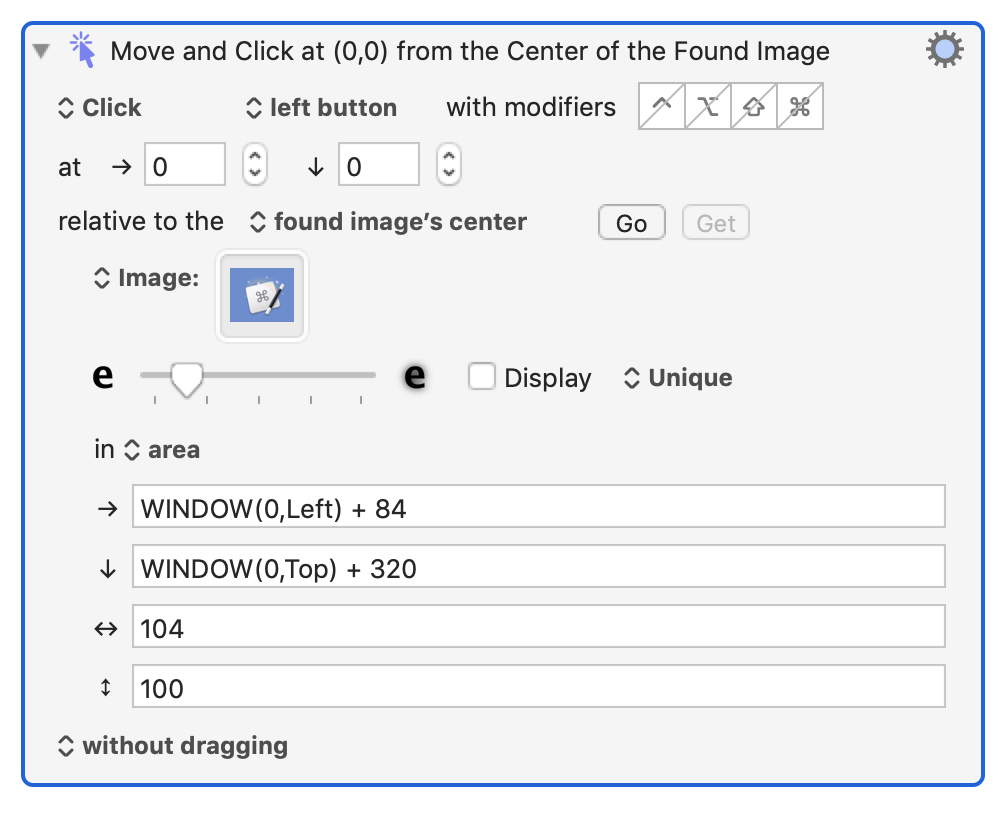
Note that in the above screen shot, the WINDOW(0,Left) function is referring to the frontmost window in the frontmost app. To refer to other windows in the frontmost app, you need to change the index parameter of the WINDOW function.
Related
See also the Found Image condition, Move or Click Mouse action, and Find Image on Screen action.
