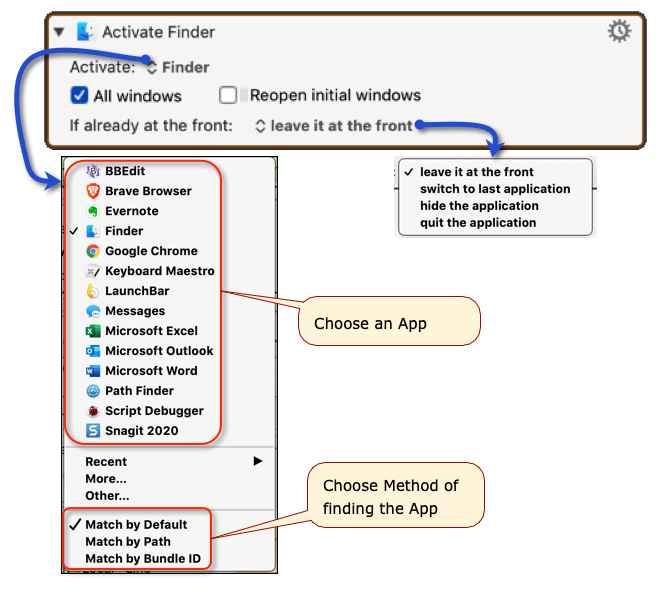action:Activate_a_Specific_Application
**This is an old revision of the document!**
Table of Contents
Activate a Specific Application
This action switches to, and launches if necessary, the specified application. It is the equivalent of using the macOS App Switcher, or launching the application by any means.
How To Use
- Select the App from the “Activate:” Popup
- In the same Popup, choose how to identify the app: (v9.0+)
- Match Using Default (first by path, then by Bundle ID if needed)
- Match Only by Path
- Match Only by Bundle ID
- Check the Options To Use
- Check to Show all windows or Unchecked to show only the FrontMost Window
- Reopen the app's initial window(s)
- If the application is already at the front, you can choose to
- leave it there,
- or hide
- or quit it,
- or switch to the previous application.
Activating App By Variable
This Action requires that you select the App during Macro design, and you cannot use a Variable for the name.
However, there are two alternatives that will allow you to use a Variable for the App Name:
- Use Variable to set the Frontmost App. This will have the same effect as Activating the app.
- Activate Application by Name String -- Custom PlugIn – A third-party custom PlugIn that will allow you to set the application by its name in a Variable.
See Also
Actions
Tokens
Forum
action/Activate_a_Specific_Application.1599970952.txt.gz · Last modified: by JMichaelTX