Table of Contents
Macro Actions
Definition
An Action in Keyboard Maestro is a specific process step (usually of limited scope) to be taken in a Keyboard Maestro Macro. If a process consists of a series of steps, then an Action would be one step. A Macro may contain one or more Actions.
Actions Listed by Category
Looping Actions
Actions that loop through a set of other Actions until some criteria is met.
User Interface (UI) Actions
App UI Elements
- Insert Text by Typing
- Manipulate a Window
- Move a Window
- Move and Resize a Window
- Move or Click Mouse
- Press a Button
- Select or Show a Menu Item
- Type a Keystroke
Web Browser UI Elements
(Offered for “Front Browser”, “Safari”, and “Chrome”)
- Click Front Browser Link
- Find Image on Screen
- Focus Front Browser Field
- Previous Front Browser Tab
- Select Front Browser Field
- Select Front Browser Tab
- Set Front Browser Checkbox
- Set Front Browser Field to Text
- Set Front Browser Radio Button
System UI Elements
- Set Keyboard Layout
Actions Listed Alphabetically
How To Use
Keyboard Maestro has a very large number of actions, some very specific, others more general. The most general Actions are those which Execute a Script, which, of course, can be as specific or general as you like.
See the List of Actions below, or the Keyboard Maestro Documentation for more information on actions and how to use them.
How To Add an Action to a Macro
There are a number of ways to add an Action to a Macro.
Some of these are:
- Choose Action from the Action List (Actions ➤ Show Actions menu)
- Drag and Drop from Action List to Macro
- Double-click on Action in Action List
- Insert Action using the Keyboard Maestro Edit ➤ Insert Action menu
- Insert Action by Name
- Show using the Editor shortcut key ⌘⌃A
- Or from the menu Edit ➤ Insert Action by Name
- Paste in actions copied from elsewhere
- Import an exported list of actions (perhaps downloaded from the forum).
Here is a demo showing the first two methods:
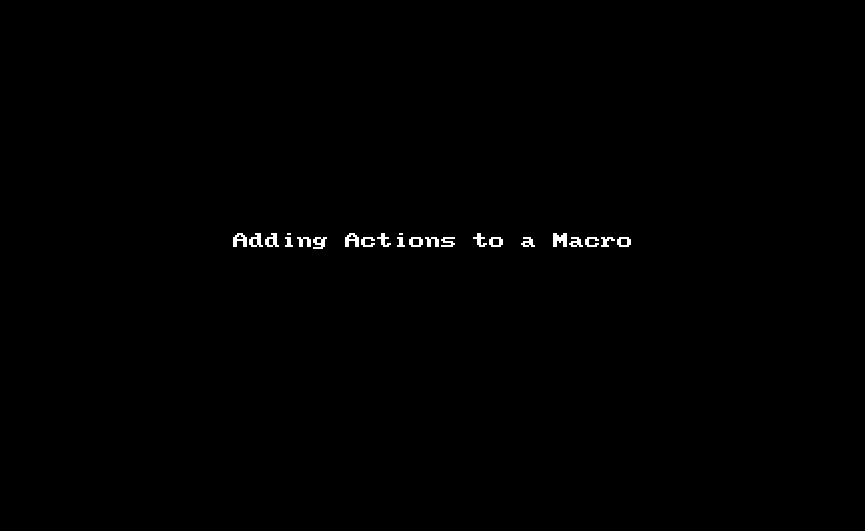
Testing for Success or Failure of an Action
You can use the ActionResult token to test for success or failure of the immediate past action.
- If Successful, Then “OK” is returned.
- Otherwise, a message describing the reason for failure is returned.
See the ActionResult token for details.
Export/Import Actions
You may also export/import Actions to/from files. This may be useful when you have a complex Action that you have configured in a special way, that you wish to share with others, or save as a reference for yourself.
- The Export Actions command in the File menu exports the selected actions to a file that you can import later or on another Mac. You can also post the action export file on the forum or elsewhere to share it with others.
- The Import Actions command in the File menu lets you select a saved action file and imports the actions it contains into the current macro.
- Note that unlike import of Macros, import of Actions inserts the Actions in the currently selected Macro. It does NOT put these Actions into the Action List.
Plugin Actions
Keyboard Maestro also supports user-defined Actions, which are called Plug In Actions.
For details on creating, installing, and using, see
- Plug In Actions: How to Create, Post, Install in the Keyboard Maestro Forum.
