The Search and Replace action allows you to search and replace the System Clipboard, a Named Clipboard, the Trigger Clipboard (v8+), a variable, some tokenised text (v8+), or a file (v8+).
Prior to v8.0 there were separate Search and Replace Variable and Search and Replace Clipboard actions and the results always went back to the source variable or clipboard.
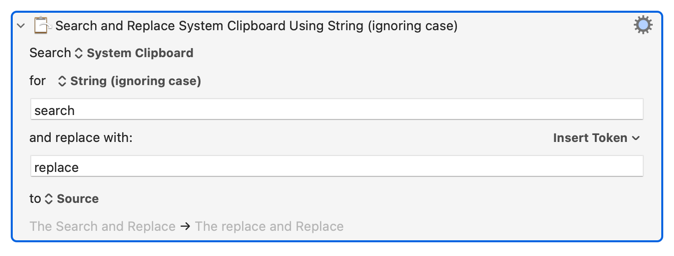
You can search for:
- Strings, matching the case.
- Strings, ignoring the case.
- Regular Expression, matching the case.
- Regular Expression, ignoring the case.
Select the source to search using the Search pop-up.
Select the kind of search to run, from the using pop-up. Then enter the text to search for in the text area.
Enter what to replace the found text with in the and replace with text area. Use the arrow at the right of the text area to select variables, clipboards and other tokens to enter in the text area.
For regular expressions, the replacement can refer to capture groups using either $1 or \1 notation (eg %Calculate%CHARACTERS(\1)% would be the count of characters in the first capture match (v8+)), or named capture groups (using (?<name>...) with the notation ${name}.
Like other Text Fields, you can use text case conversion escape sequences like \U and \L in the replacement field.
Select where you want the result to be saved (back to the source, or to some other variable or clipboard or file).
Using the action (gear) ⚙ menu, you can select (v10.0+) to replace all, or only the first or last match.
Examples:
- Search for a string such as Monday and replace with Tuesday.
- Use a regular expression to search through a list of names where the last name appears first and switch them to be First Name Last Name. In its simplest form this could look like the following:
Search for: (.+) (.+) Replace with: $2 $1
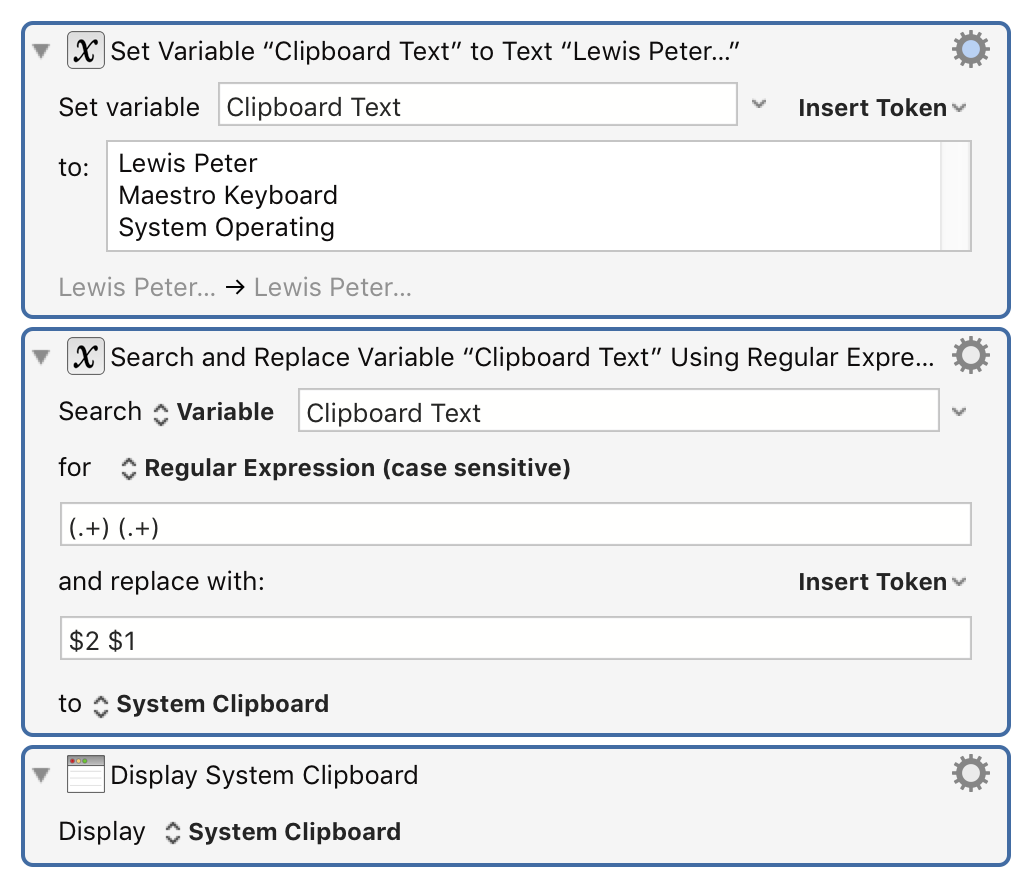
Which results in:
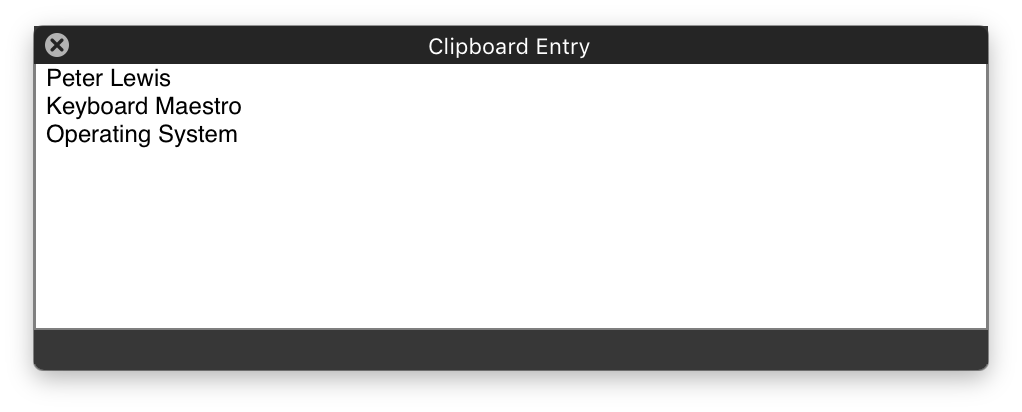
Note that you can use tokens in the replace field (eg %Variable%Whatever%), but that when those tokens are expanded, the contents will themselves not be further expanded, so, for example you could not have a variable that contains $1 and expect that to be replaced by a the corresponding capture group. You could use an AppleScript like this:
- snippet.applescript
tell application "Keyboard Maestro Engine" set src to getvariable "Source" set s to getvariable "Search" set r to getvariable "Replace" set o to search src for s replace r with regex end tell
