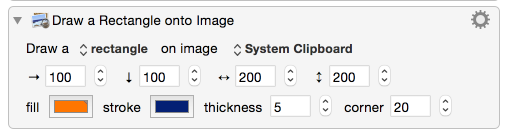The Draw Shape onto Image action allows you to draw a line, rectangle or oval onto an image on the system clipboard or a named clipboard.
Select the shape from the Draw a pop-up. Contextual options appear allowing you to choose parameters such as line color, fill color, thickness, corners, width and height as relevant.
Select the clipboard from the on image pop-up.
Enter numbers in pixels or use the stepper arrows to select the starting point from the left, from the top, and the end points for a line or the width and height for ovals and rectangles.
If you selected an oval or rectangle then you can also select the fill color. Select the stroke color for lines, ovals and rectangles.
Select colors by clicking on the color square and choosing a new color from the Colors palette. Close the palette when you’ve finished.
Select stroke thickness in pixels either by entering a number or using the stepper arrows.
For rectangles select the corner radius in pixels. The larger the radius the more rounded the corners.