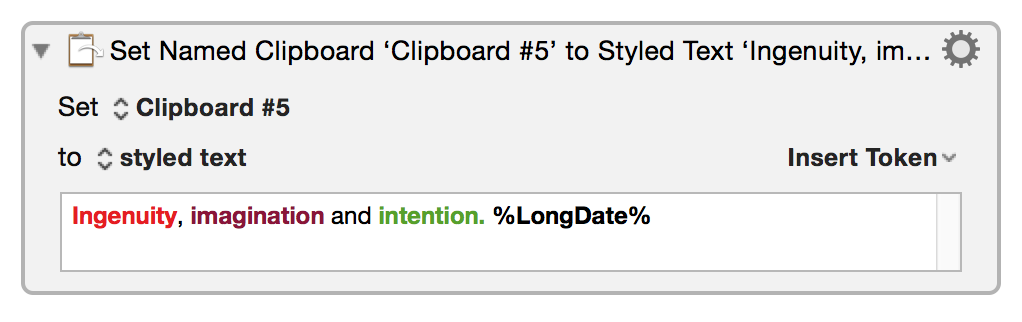action:Set_Clipboard_to_Text
The Set Clipboard to Text action allows you to set the system clipboard to plain or styled text.
Select the clipboard to set from the Set pop-up.
Choose from the to pop-up either:
- plain text.
- styled text.
Enter the text to use in the text area. To set the clipboard to styled text paste already styled text from another source.
Use the arrow at the right of the text area to select variables, calculations, clipboards and other tokens to enter in the text area.
The action allows you to control what text processing happens in the gear menu (7.2+) :
- Process Text Normally (process text tokens and backslash characters)
- Process Text Tokens Only (process text tokens but not backslash characters)
- Process Nothing (process neither text tokens nor backslash characters)
Most other Text Fields in Keyboard Maestro process both text tokens and (except for regular expression fields) backslash characters.
action/Set_Clipboard_to_Text.txt · Last modified: by ccstone