action:Resize_Image
Modify an Image Action
(Options in Resize an Image Action)
There are a variety of actions to modify an image either in the System Clipboard, or in a Named Clipboard.
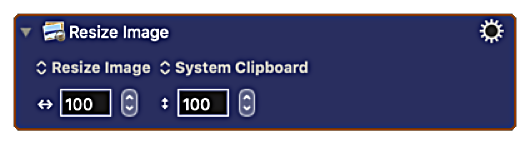
Choose One of the Following Actions from the “Resize” Popup Menu:
| Action Option | Description |
|---|---|
| Resize an Image | Scale it to specified dimensions (width and height), which may distort image. |
| Resize an Image to Fit | Scale it to fit within specified dimensions (width and height), maintaining original relative proportion. |
| Resize the Canvas | Change Size of Canvas with the image left in the center of the new canvas. • Image will be cropped if Canvas size is smaller than Image size. • Transparent Margin will be added if Canvas size is larger than Image size. |
| Add/Remove Margins to an Image | Change the margin on each edge of an image. |
| Crop an Image | Crop to Dimensions set by Left, Top position and Width and Height. |
| Set Image DPI | Set the effective DPI of the image (the pixels are unchanged). |
Note that the actions refer to image pixels, irrespective of the DPI of the image.
action/Resize_Image.txt · Last modified: by JMichaelTX
