**This is an old revision of the document!**
Table of Contents
![]()
Web Server
Overview
If the Keyboard Maestro web server is enabled, then you can connect to it using your web browser.

To Display the Web Server User Interface
https://localhost:4491
(note the use of the next port number after the specified one for the secure connection) or
http://127.0.0.1:4490/
If you have configured a username and password for the web server, then you can log in and execute any active macro. You do not need to explicitly set a trigger, if you enable the web server, and configure a username and password, then all active macros can be executed via the web browser using the username and password.
Any macro with the Public Web trigger can be triggered by anyone without the username or password as long as they can connect to your Mac.
For most home users, only computers on your local network can connect, although it depends on your network setup. Potentially anyone on the Internet can connect to the server.
To Execute a Specific Macro
- snippet.html
http://127.0.0.1:4490/action.html?macro=<YourMacroUUID>&value=<TheTriggerValueToPass>
Enable and Setup Web Server
Keyboard Maestro has an built-in web server. You can enable it in the Keyboard Maestro Web Server preferences, and provide the following data.
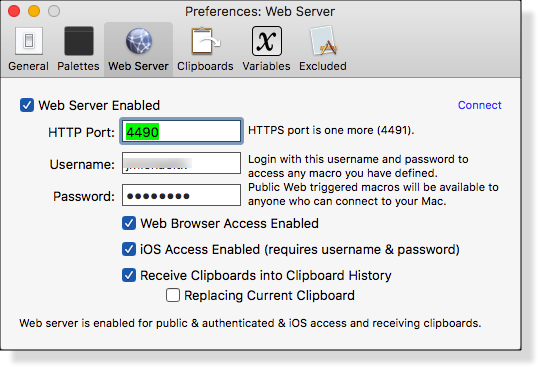
| Field | Default | Description |
|---|---|---|
| Web Server Enabled | unchecked | Must be checked in order to use the Keyboard Maestro Web Server. If checked, then the below fields need to be completed. |
| HTTP Port | 4490 | Required. The Port used in the URL to access the Server. HTTPS port is <HTTP Port> + 1.Normally you leave this at default value, unless you already have that Port assigned to something else in your router. |
| Username | <NONE> | Required. Enter any name you prefer, but pick one that you will remember. |
| Password | <NONE> | Required. Although there are no specific requirements for the password, you should pick a strong one that you will remember, or better, use a Password Manager. |
| Web Browser Access Enabled | checked | This must be checked in order to use the URL in a web browser. |
| iOS Access Enabled | unchecked | Must be checked in order to use from an iOS device. : does this require the KM iOS app? : does this require the KM iOS app? |
| Receive Clipboards into Clipboard History | unchecked |  : what does this mean??? : what does this mean??? |
| Replacing Current Clipboard | unchecked |  : meaning??? : meaning??? |
How To Use
(after Web Server has been enabled)
If you configure a username and password, you can:
- Connect to your Keyboard Maestro’s web server and login
- Then execute any macro you have defined
- If you have configured any macro with a Public Web trigger
- Then anyone on the Internet (with access to your local area network) trigger only those macros that have set the Public Web trigger. Of course, if you properly setup your Internet router, unauthorized access from the Internet should be very unlikely.

Connecting to Keyboard Maestro Web Server in Safari
URL: http://127.0.0.1:4490
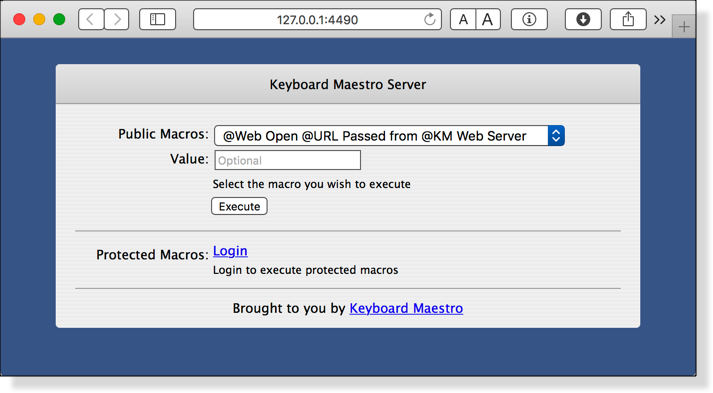
See Also
Triggers
- Remote trigger
- Public Web trigger
