**This is an old revision of the document!**
Table of Contents
Execute JavaScript in Browser Actions
There are several Execute a JavaScript in Browser actions that let you execute a JavaScript in a web browser page:
- Execute a JavaScript in Custom HTML Prompt
- Execute a JavaScript in Front Browser
- The “Front Browser” is whichever of the following is currently frontmost, or was the last web browser that was frontmost:
- Google Chrome
- Safari
- Chrome-based Browsers like Brave Browser
- Execute a JavaScript in Google Chrome
- Execute a JavaScript in Safari
Front Browser supports these bundle IDs:
- com.apple.Safari
- com.apple.SafariTechnologyPreview
- com.google.Chrome
- com.google.Chrome.canary
- com.brave.Browser
- com.vivaldi.Vivaldi
- com.vivaldi.Vivaldi.snapshot
All of these Actions work the same. The difference is in which Web Browser the JavaScript will be executed.
This action allows you to execute a specified JavaScript, either from a file or text entered in the Action itself, and return the results.
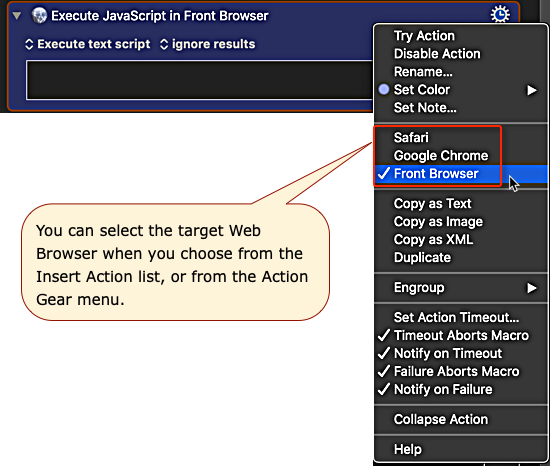
In order to control Safari or Chrome you will need to Allow JavaScript from Apple Events.
Options for Returning Results
- ignore results.
- display results in a window.
- display results briefly.
- display results large.
- type results.
- paste results.
- save results to variable.
- save results to the system clipboard or a named clipboard.
- asynchronously — the action runs while the macro continues on, no results are returned.
If the results are to be saved to a variable or a clipboard then further text areas appear in the action allowing you to specify the variable or specific clipboard.
Using Keyboard Maestro Variables
JavaScript in browsers can only GET Keyboard Maestro variables. They cannot be set. If your Keyboard Maestro Variable contains spaces, they must be replaced with underscores in the JavaScript, for example:
- snippet.javascript
// Get Keyboard Maestro variable "My KM Data" var myData = document.kmvar.My_KM_Data
Local and Instance variables are available, but Password variables are not.
⚠️ Note that because your variables are passed to the web page, any other scripts running on that web page will have access them, and this could be a privacy issue if the information is misused by the web page.
Saving Results to Keyboard Maestro Variables
If you need to set a Keyboard Maestro Variable from the JavaScript in a browser, then use the JavaScript return value to return the data to the Keyboard Maestro Action, which can be set to save the results as a Keyboard Maestro Variable.
If you need to set more than one Keyboard Maestro Variable, one approach is to return the data for each variable on a separate line (or with delimiters of your choice), and then parse in a following Search using Regular Expression.
For example:
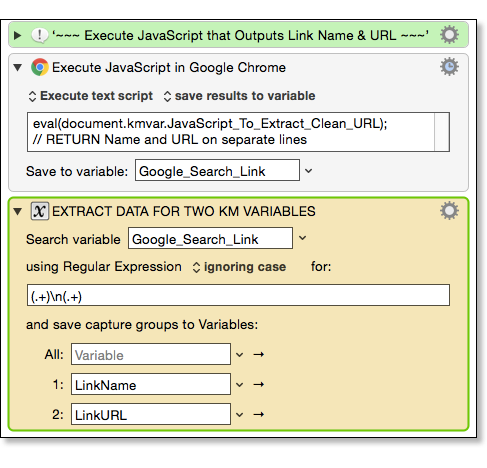
Execute a JavaScript in Custom HTML Prompt
For the Execute a JavaScript in Custom HTML Prompt action, you can specify a Custom_HTML_Prompt with a matching data-kmwindowid to apply the JavaScript to, otherwise it will be applied to all open Custom HTML Prompt windows.
The JavaScript can access variables by using the window.KeyboardMaestro functions described in the Custom HTML Prompt action.
