**This is an old revision of the document!**
Table of Contents
Prompt With List
The Prompt With List action (v8+) lets you select from a list of values. The values should be placed on separate lines, and can come from a clipboard, variable, file or text within the action.
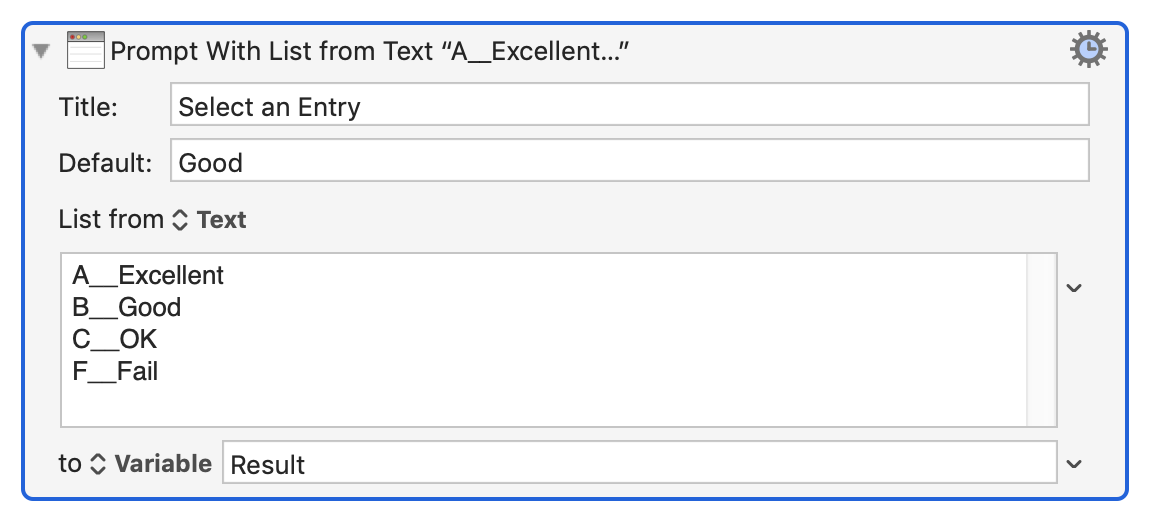
You can include a title (which is only displayed when the search field is empty), as well as a default search string (v8.1+). You can also configure the width of the window (narrow, normal, wide, automatic) and whether to allow multiple selections (v8.1+) and whether to sort the entries (v9.0+).
If a single entry is returned, it is returned by itself (no newline character). If multiple entries are returned, they will be returned as multiple lines, each followed by a newline character (8.1+).
If there is no title and no search string and less than 100 items, then all the items will be shown. Otherwise only matching items will be shown until you search for something. To display all of the items even when more than 100 items, just enter “all:” in the search box.
The values are displayed in a Spotlight-like window, similar to the Trigger Macro by Name action.
Output of Results
The selected item will be saved back to the source of the list, or to a specified clipboard, variable or file.
How to Store a Different Value than Displayed
If you want to display a “friendly” value as the default value, but store a different value (like a code), you can do this by using a code followed by two underscores (__) and then the value, for example:
A__Excellent B__Good C__OK F__Fail
will display a list with Excellent, Good, OK, and Fail, but return a value of A, B, C or F as appropriate.
See Also
Actions
- Alert action
- Prompt for File action
- Custom HTML Prompt action
- Get Touch Bar Selection action
