**This is an old revision of the document!**
Table of Contents
![]()
Set Variable to Calculation Action
The Set Variable to Calculation action sets a variable to the result of a calculation with numeric formatting.
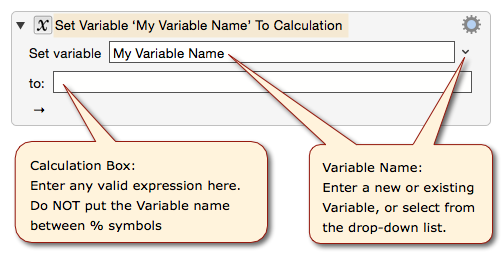
You may use the following in the to calculation box:
The to field is a numeric field so you cannot use any of the Clipboard tokens or indeed any text tokens.
Using Keyboard Maestro Variable Names in the to calculation box:
- Do not use the text token syntax for a Variable, like
%Variable%My Variable Name%. - Instead, you just use the Variable name without any
%, likeMy Variable Name
You can use the Edit ➤ Insert Function menu to insert functions.
At the bottom of the action you can see the current value of the calculation. If the calculation is invalidly formatted, the invalid part of the calculation will show up in red. If the calculation would currently fail because an input variable does not currently have a numeric value, that variable will show up in orange.
As can be seen by the blue shade of the action gear menu there is an additional option for the action, specifically you can Format the Result using Unicode Number Format Patterns such as #,##0.##.
Examples
Example 1
The below macro performs a simple calculation of adding 1 to the value currently selected by the user in the user's document, and then pasting the new value back into the user's document.
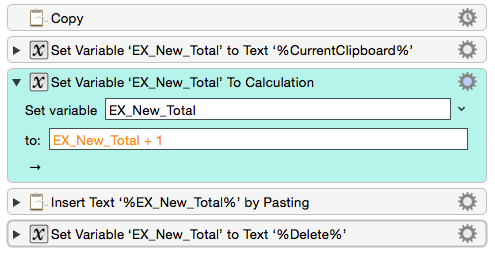
Example 2

