**This is an old revision of the document!**
Table of Contents
Set Variable to Text Action
The Set Variable to Text action allows you to set a selected variable to plain text, by either typing in the text box, or selecting a Token.
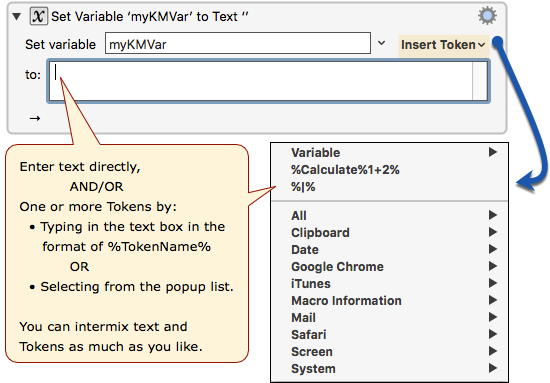
Select the variable to set from the Set variable pop-up or enter a variable name.
Enter the text to use in the text area.
Use the arrow at the right of the text area to select variables, calculations, clipboards and other tokens to enter in the text area.
Unlike most places you specify a variable, the variable name itself is a text token field, so you can set a variable whose name changes.
The Set Variable to Text action allows you to control what text processing happens in the gear menu (7+) :
- Process Text Normally (process text tokens and backslash characters)
- Process Text Tokens Only (process text tokens but not backslash characters)
- Process Nothing (process neither text tokens nor backslash characters)
Most other Text Fields in Keyboard Maestro process both text tokens and (except for regular expression fields) backslash characters.
Tip: leave notes for yourself about what you're doing. Click on the gear icon at top right of the action to select Set Note…. A window appears where you can enter text. Click the OK button to save the text of the note for future reference.
