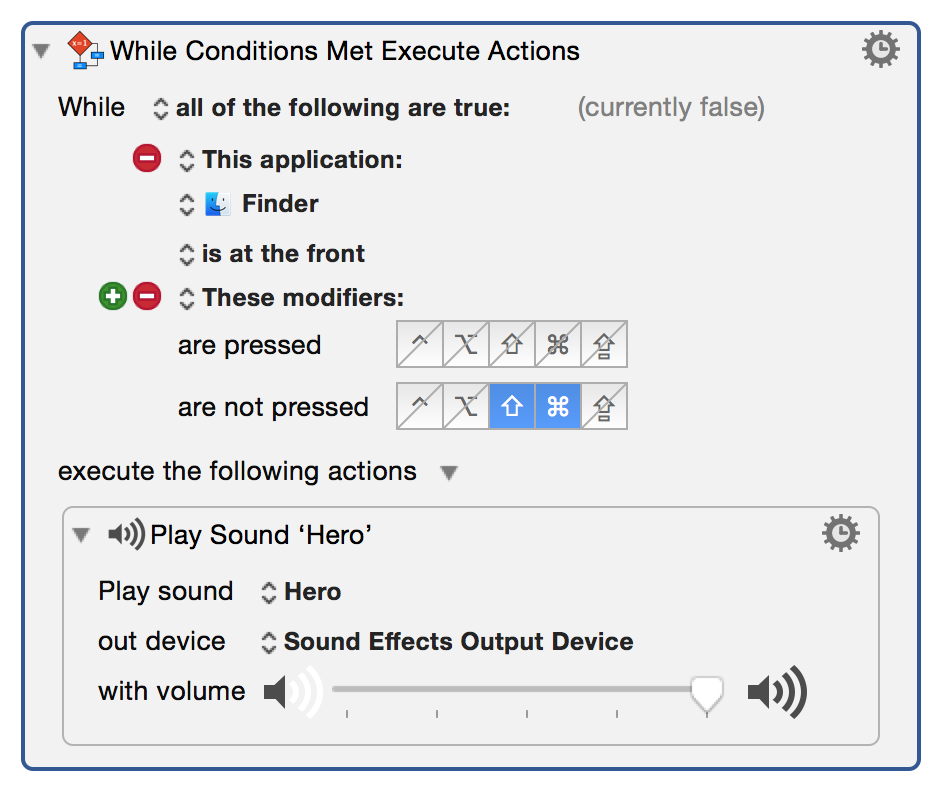action:While
**This is an old revision of the document!**
Table of Contents
While Conditions Are Met Action
This action executes a group of Actions while the Conditions in the While criteria are met.
The While Criteria can be any of these:
- Any of the following are true — at least one condition must be true.
- All of the following are true — every condition must be true.
- None of the following are true — no condition is true.
- Not all of the following are true — at least one condition must be false.
The Condition can be any from the Conditions collection. See below for details.
When you insert this Action it appears like this:
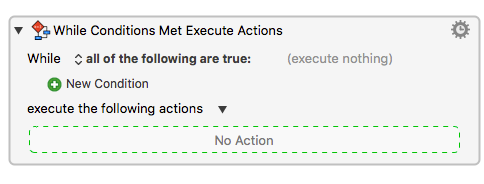
How To Use
- Select one While Criteria from the While popup list.
(default is all of the following is true). - Add one or more new conditions by clicking the green + button next to the New Condition to see a popup menu of Conditions.
- Select one of these Conditions and enter additional details as needed.
- Insert one or more Actions into the No Action area.
Example
Conditions
Conditions are grouped by category. See the Conditions section for further details.
- Application
- Button
- Calculation
- Clipboard
- Environment Variable
- Key
- Location
- Macro/Macro Group
- Menu
- Modifiers
- Mounted Volume
- Path
- Pixel
- Script
- Text
- Typed String
- USB Device
- Variable
- Any Window
- Front Window
- Wireless Network
After selecting a condition category you can make further choices. For example, if you choose the Application Condition you can choose a specific application to be running, or at the front, and so on.
Add further conditions by clicking the green + button again.
action/While.1488404061.txt.gz · Last modified: by JMichaelTX