manual:Filters
Filters
Keyboard Maestro includes a variety of filters that can be applied to either the system clipboard, Named Clipboards, or variables. For clipboards, the filters preserve style information to whatever degree is possible. Use the Filter action to apply filters.
The filters are:
- Remove Styles (clipboards only, make the clipboard plain text).
- Set line endings to Mac (CR), Unix (LF) or Windows/DOS (CRLF).
- Trim Whitespace. (Remove leading and trailing whitespace from a string.)
- Hard wrap or unwrap paragraphs.
- Lowercase (all characters), Lowercase First (just the first character).
- Uppercase (all characters), Uppercase First (just the first character).
- Capitalize (all words) or Title Case (intelligently uppercase certain first letters).
- Sentence Case (first character of each sentence) (v11.0+).
- Change quotes to Smart, Dumb or French quotation marks.
- Encode HTML or non-ASCII HTML entities.
- Encode HTML with numeric entities.
- Decode HTML entities.
- Generate an HTML list.
- Percent Encode or Decode a URL. Percent Encode will encode all non-alphanumeric characters.
- Encode for Regular Expression.
- Encode or decode Base64.
- Calculate MD5.
- Styled Text to/from RTF plain text (v11.0+).
- Quote for AppleScript, JavaScript, Shell (bash) Script, Swift, JSON or Process Tokens.
- Convert a JSON object string to Compact or Pretty format.
- Get parent of a path.
- Get the filename component of a path.
- Get the base name of the path (ie the filename without directory or extension).
- Get or delete the path extension.
- Get the display name of a path.
- Expand tilde (~) paths, or abbreviate with a tilde.
- Resolve symlinks, or standardize the path.
- Get the URL scheme, host, port, user, password, path, fragment or query.
- Sort, reverse (first⇔last), or shuffle (permute) lines.
- Delete or bullet (•) control characters.
- Calculate an expression and return the result, see the Calculations section.
- Process Text Tokens and return the result, see the Tokens section.
- Get the value of a named Variable or Named Clipboard.
- Count the characters, words or lines and return the result.
We will likely expand the list of possible filters, so if you have specific filtering needs that you think might be of general interest, please let us know.
You can also process text using an AppleScript or shell script, for example the shell script:
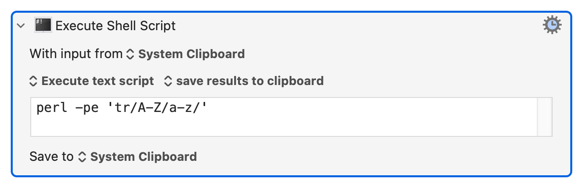
is roughly equivalent to the Lowercase filter, except that it only works with ASCII characters.
manual/Filters.txt · Last modified: by peternlewis
