**This is an old revision of the document!**
Table of Contents
Keyboard Maestro Variables
Keyboard Maestro variables are used much like variables in any scripting or macro language. They provide for the storage of data (only plain text, no styles) as determined by you, the Keyboard Maestro user.
Key Facts about Variables
Keyboard Maestro has four types of variables, distinguished based on their name.
- Password Variables — names start or end with “Password” or “PW”.
- Local Variables — names start or end with “Local ” or “𝕃”.
- Instance Variables — names start or end with “Instance ” or “𝕀”.
- Variables — All other variables.
As described in the user manual, variables contain text, but may be used as numbers in calculations if they contain a valid expression (eg “10*5”).
- Each Macro may create Variables and read existing Variables.
- Variables persist, permanently stored on your Mac (much like a file) until deleted.
- Variables are global, fully accessible (create, read, write, delete) by:
- All other Macros.
- Future or simultaneous executions of some macro.
- Scripts.
- AppleScript.
- Keyboard Maestro Editor Preferences panel (Variables tab).
Note: When deleted, there is no warning, and there is no Trash to recover deleted Variables from.
- All Keyboard Maestro variables can contain only plain text.
- However, you can use variables that contain numbers in calculations in numeric fields, or by using the Calculate Token in text fields.
Setting Variables
Variables are usually created and set by Macro Actions, but can also be set by scripts, and can then be used by other Macro Actions. The Action that sets a Variable will create it if need be. Variables do not need to be declared in any way.
The most common Action to set a variable is, well, Set Variable to Text.
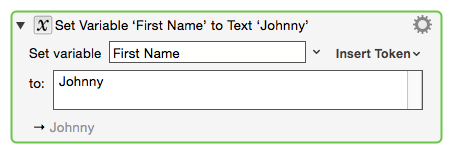
There are a number of other Actions to set variables:
In addition to these, there are a number of more complex Actions that can also set a variable. The For Each Action is an example.
When setting a variable, you will be using a text field in most cases. 
Using Variables
There are many Macro Actions that can use variables. Some of these explicitly provide for entry of the variable name, but most provide for a more general entry of a Keyboard Maestro Token.
Variable Tokens
The %Variable%<VariableName>% token allows you to include a variable in a token text field,
where <VariableName> is the name of the variable.
For Example, using the Insert Text Action:
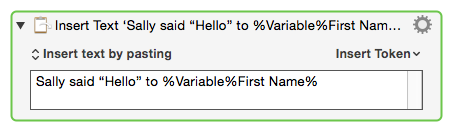
You can (v7.2+) access a variable as if it is a comma separated array of text using the notation %Variable%<VariableName>[3]% where 3 can be any Calculations. You can use a different item separator by putting the text between the ] and % characters, eg %Variable%<VariableName>[3]:%. Arrays are indexed starting from 1.
You can also use a short form of just %Variable Name% to include variables as long as the variable exists and has a value and there is no corresponding text token, although generally it is better and clearer to use the longer form %Variable%Variable Name%.
Variable Arrays
Variables can contain an array of comma separated numbers, like the image size (123,456) or window frame (100,120,600,550). In a calculation field, you can refer to these using a normal (1-based) index notation, like Variable[2]. So you can use ClipboardImageSize[1] and ClipboardImageSize[2].
It is important to note that variable arrays can contain only numeric values. When you use the %Calculate% function to reference a variable array element, it will convert the element to a number. So, in effect, you can only use variable arrays to store/reference numbers.
For example, suppose the variable MyArray has this value: 10,05,00,12. In any Keyboard Maestro Action where you would like to use the array element %Calculate%MyArray[2]%, it will return “5” because it has evaluated it as number, not the actual string of the element “05”.
Using Variables in Scripts
You can get and set Keyboard Maestro Variables in these types of scripts:
- (Browser JavaScript can only GET Keyboard Maestro Variables. They cannot be set there)
And you can generally access Keyboard Maestro variables anywhere else via AppleScript from whatever language you want to use.
Click on the above links for example scripts.
Password Variables
Variables with names that start or end with “Password” or “PW” are considered passwords – their values will not be stored (except in memory) and they cannot be read directly by shell scripts or AppleScripts, though their consequences can easily be extracted, eg with the Set Clipboard to Text action. The Prompt For User Input dialog will display such variables in a password field.
